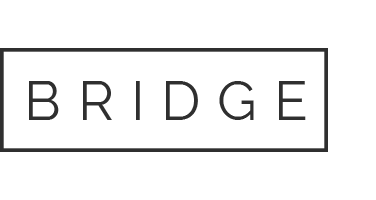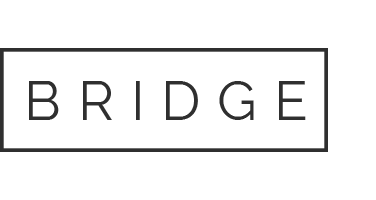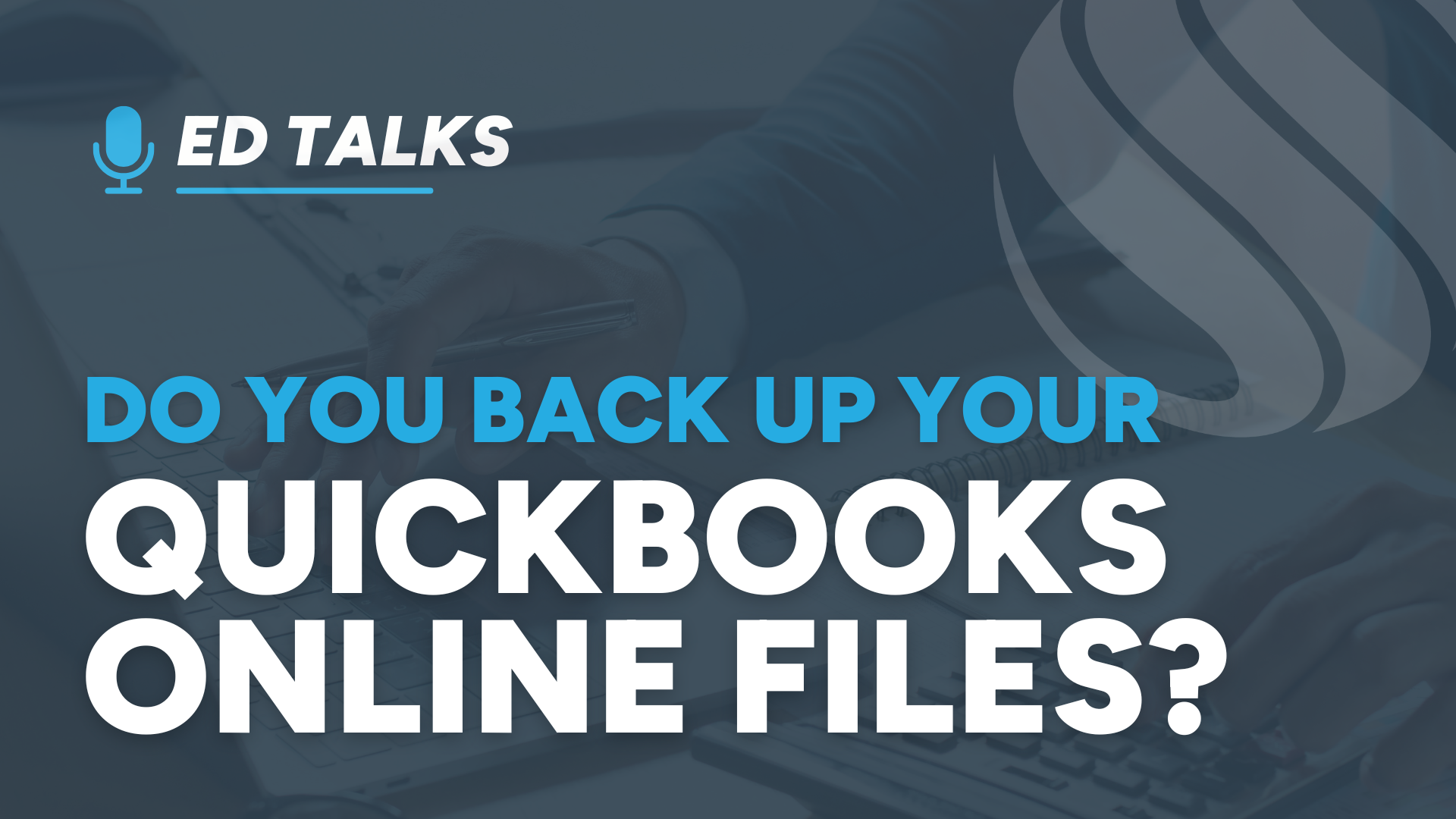
24 Oct Do You Back Up Your QuickBooks Files?
Clients often ask me about backing up their QuickBooks data. Even though QuickBooks Online (QBO) is a robust cloud-based platform, many users assume their data is automatically backed up—and that’s not always the case. The data in your specific company file is not backed up discreetly but rather backed up along with all the other QBO company files on Intuit’s server farm. So, if you need to restore your file from a backup, it can’t be done. Intuit cannot split out just your company data from all the data on that server. You can rest assured that Intuit’s servers are well protected with multiple redundancies, firewalls and other security protections.
But there are measures you can take for extra protection. Here’s a quick guide to help you understand your options:
1. Built-In Backup & Restore (Advanced Plan Only)
QuickBooks Online offers a native backup and restore feature, but it’s only available on the Advanced plan. Although this service is included with QBO Advanced plans, it is not on by default — a company admin needs to onboard the app. The service includes:
- Daily automatic backups
- On-demand manual backups
- Restore to previous versions
- Export to Google Drive
Limitations: Not all data types are backed up (e.g., audit logs, custom reports), so it’s not a complete solution.
2. Third-Party Backup Apps
The Intuit App store (apps.com) has several other third-party apps – search for keyword “backups”. For users on lower tier QBO plans or those needing more control, third-party apps offer powerful alternatives.
- Rewind – This is a ProAdvisor favorite. It keeps automated backups with granular restore options and change tracking. It is great for keeping continuous snapshots of your data so it can be rolled back to any point in time. A good use case is when you want to try out a new third-party add-on with your data. If you don’t like the results, roll back to before you connected the app.
- Import/Export software – there are many import/export add-ons available. Among the favorites are SaasAnt, Transaction Pro, C-Vent, Zed Axis.
- Rightworks – Tailored for accounting professionals with secure, scheduled backups.
These tools often provide more flexibility and coverage than QuickBooks’ native options.
3. Manual Export
Users can manually export reports and lists from QBO, but this method is time-consuming and lacks full recovery capabilities.
Consultant Tip:
Encourage clients to evaluate their backup strategy based on:
- Their QuickBooks plan
- Data sensitivity
- Regulatory requirements
Protecting your QuickBooks Online data isn’t optional — it’s essential. With powerful backup solutions like previously mentioned, you can ensure your financial information is secure, recoverable, and compliant. At Siegel Solutions, we specialize in helping businesses choose and implement the right backup tools to match their specific needs. Whether you’re looking to set up automated backups, understand version history, or ensure data restoration protocols are in place, our team is here to guide you every step of the way. Don’t leave your data to chance — let Siegel Solutions help you build a reliable safety net for your QBO environment.