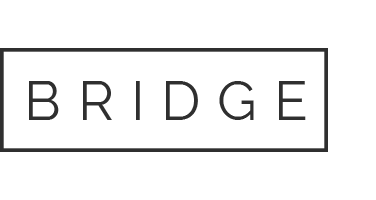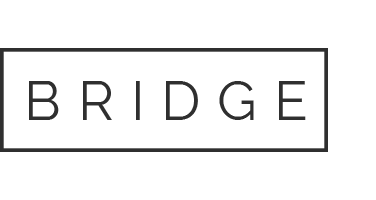02 Dec Changing Your Printer & Template Settings in QuickBooks Point of Sale
Recently, we had a POS client ask us how to change the way some of their forms are printed. For their store, they wanted to print Sales Receipts on standard letter size paper from an inkjet printer.
The steps involved in making these printer & print template changes are pretty easy, ONCE you know where to look…
From your sales floor computer(s):
Open the printing preferences window by going to the Edit drop-down menu>Preferences>Workstation>Documents & Printers
Choose the correct printer for each document type (all should be your inkjet printer)
CHANGE THE TEMPLATE TO LETTER. Then click on the preview button to verify that the document looks correct (note that the page size is a letter and the specifications read standard letter size if so click SELECT.
When finished, Click Save and you are all set.