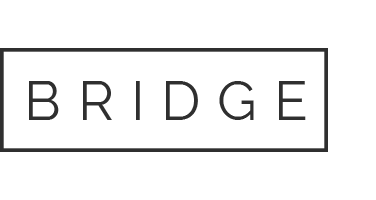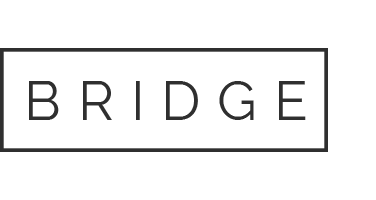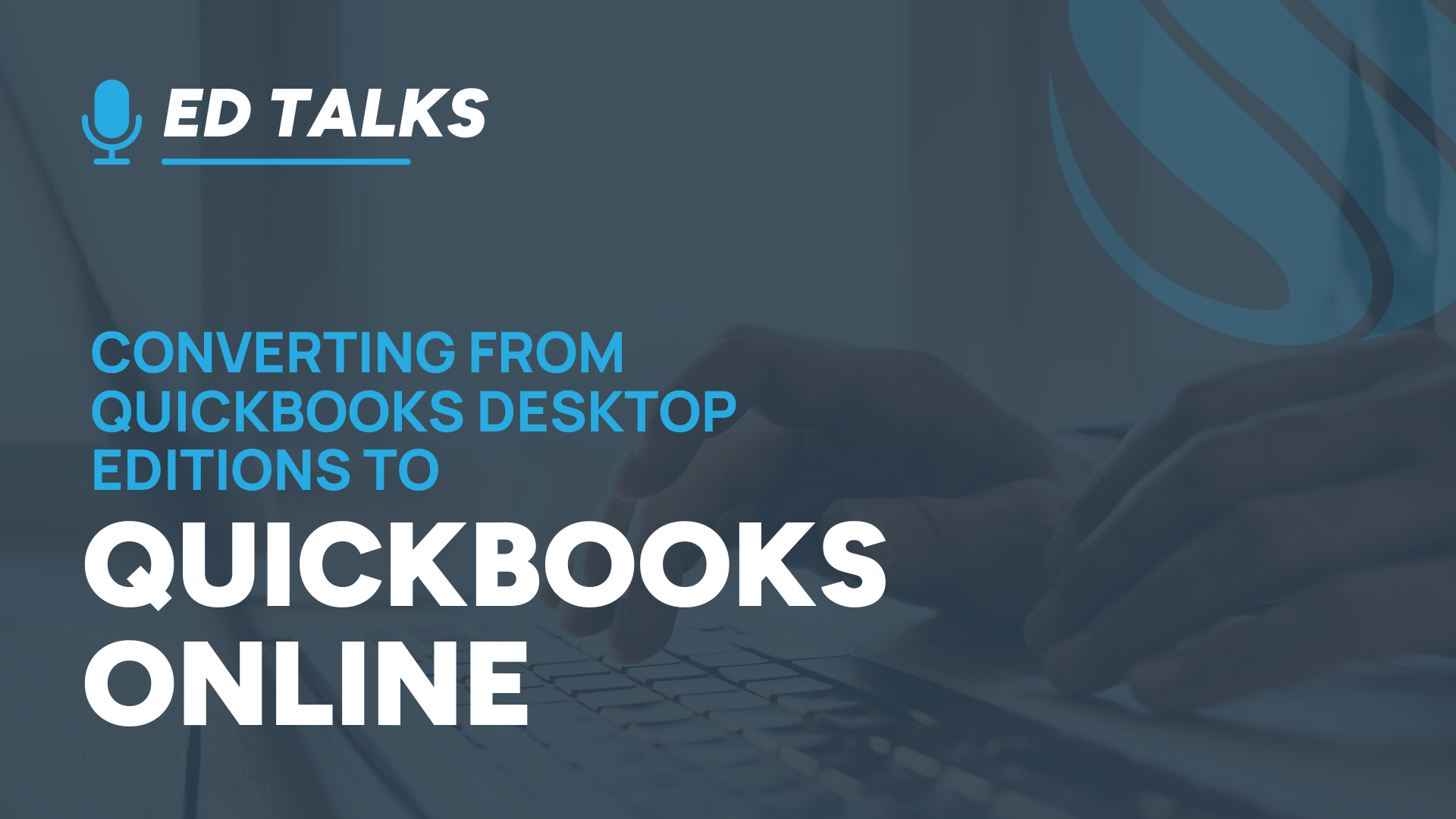
25 Jun Ed Talks: Converting from QuickBooks Desktop Editions to QuickBooks Online
By Ed Jaworski
Converting from QuickBooks Desktop Editions to QuickBooks Online
QuickBooks offers both Desktop and Online versions to cater to the diverse needs of businesses. While the Desktop editions (QBDT) offer robust features and data control, QuickBooks Online (QBO) provides the convenience of accessing your financial data anytime, anywhere. This article will guide you through the process of converting from QuickBooks Desktop to QuickBooks Online.
Why Convert to QuickBooks Online?
Before we discuss the conversion process, let’s understand why businesses are making the switch to QBO:
- Accessibility: With QBO, you can access your financial data from any device with an internet connection from any location. With QBDT, users were restricted by the need for physical access to an on-premise network.
- Real-Time Updates: Multiple users can work on the same file simultaneously, with changes updated in real-time.
- Automatic Backups: QBO automatically backs up your data, reducing the risk of data loss.
- Integration: QBO integrates seamlessly with hundreds of third-party applications, enhancing its functionality.
Preparing for Conversion
Before starting the conversion process, there are several steps that should be taken to be sure the file is ready:
- Ensure that your QuickBooks Desktop is updated to the latest version.
- Run the QuickBooks Verify utility to check that there are no data corruption issues. Run the Rebuild utility (often multiple times) to resolve any issues if Verify detects a problem.
- Clear all downloaded transactions in bank feeds.
- Save the most recent reconciliation summary for each bank and credit card account. You will have to perform a catch-up reconciliation in QBO to reset each account to its last reconciled state.
- Make sure that “Targets” are less than 350,000. The number of targets can be determined from the {F2} Product Information screen. A target is a measurement of internal file links between transactions, like from Header records to Split Detail records or from Invoices to Payments to Deposits. If the targets exceed this limit, you may have to condense the QBDT file before conversion.
- Cleanup the Chart of Accounts, Customer List, Vendor List, and Item List, marking any obsolete entries as Inactive.
- Open a QBO Account and select a plan that suits your needs. Contact Siegel Solutions if you are unsure of which QBO edition to select. We can also offer discounts on your first-year subscription fees.
The Conversion Process
Here are the steps to convert your QuickBooks Desktop company file to QBO:
- Backup Your Data: Always create a backup of your QuickBooks Desktop company file before starting the conversion process.
- Initiate the Migration Process: The steps to begin the migration depend on the edition you are starting from.
- In QuickBooks Desktop Pro or Premier editions, go to Company > Export Your Company File to QuickBooks Online.
- For QuickBooks Enterprise Editions, hit {F1} (Product Information), Ctrl-B-Q, {Enter}.
- If you don’t have QBDT installed on your local computer, you can use the Intuit web service. Go to https://intuit.me/PPMtoQBO for Pro or Premier or https://intuit.me/EStoQBO for QB Enterprise.
- Review the Conversion Summary: When the conversion is complete, the administrator associated with your QB account will receive an email with a conversion summary. It will list counts of what converted and highlight any differences between the two programs. For example, any “Other Names” in your QBDT file convert as Vendors in QBO.
Post-Conversion Steps
After the conversion, there are a few more cleanup steps:
- Compare the Profit and Loss report and Balance Sheet in QBO with the same reports in your desktop version to ensure the data matches.
- Remember to cancel your QuickBooks Desktop subscriptions, if you no longer need it.
- Check that any Intuit add-on services, like Payroll and Payments, transferred from QBDT to QBO. Call Intuit Help if services did not transfer.
- Other third-party add-ons will need to have the QBDT version cancelled and a QBO version acquired.
- Reconnect your banks and credit cards to Bank Feeds to stay on top of your financial activity.
Transitioning from QuickBooks Desktop to QuickBooks Online can seem daunting, but with careful preparation and by following the correct steps, the process can be smooth and straightforward. The benefits of accessibility, real-time updates, automatic backups, and seamless integration make QBO a compelling choice for many businesses.
Remember, it’s always a good idea to consult with your accountant or a QuickBooks ProAdvisor before making the switch. Contact Siegel Solutions if you decide to make the move. Happy Converting!