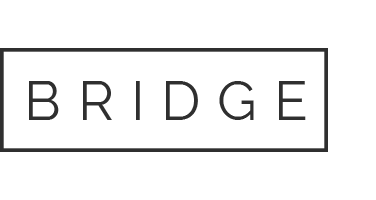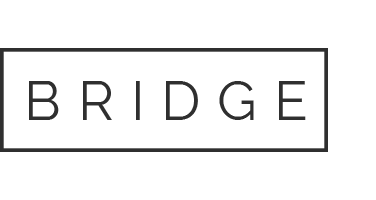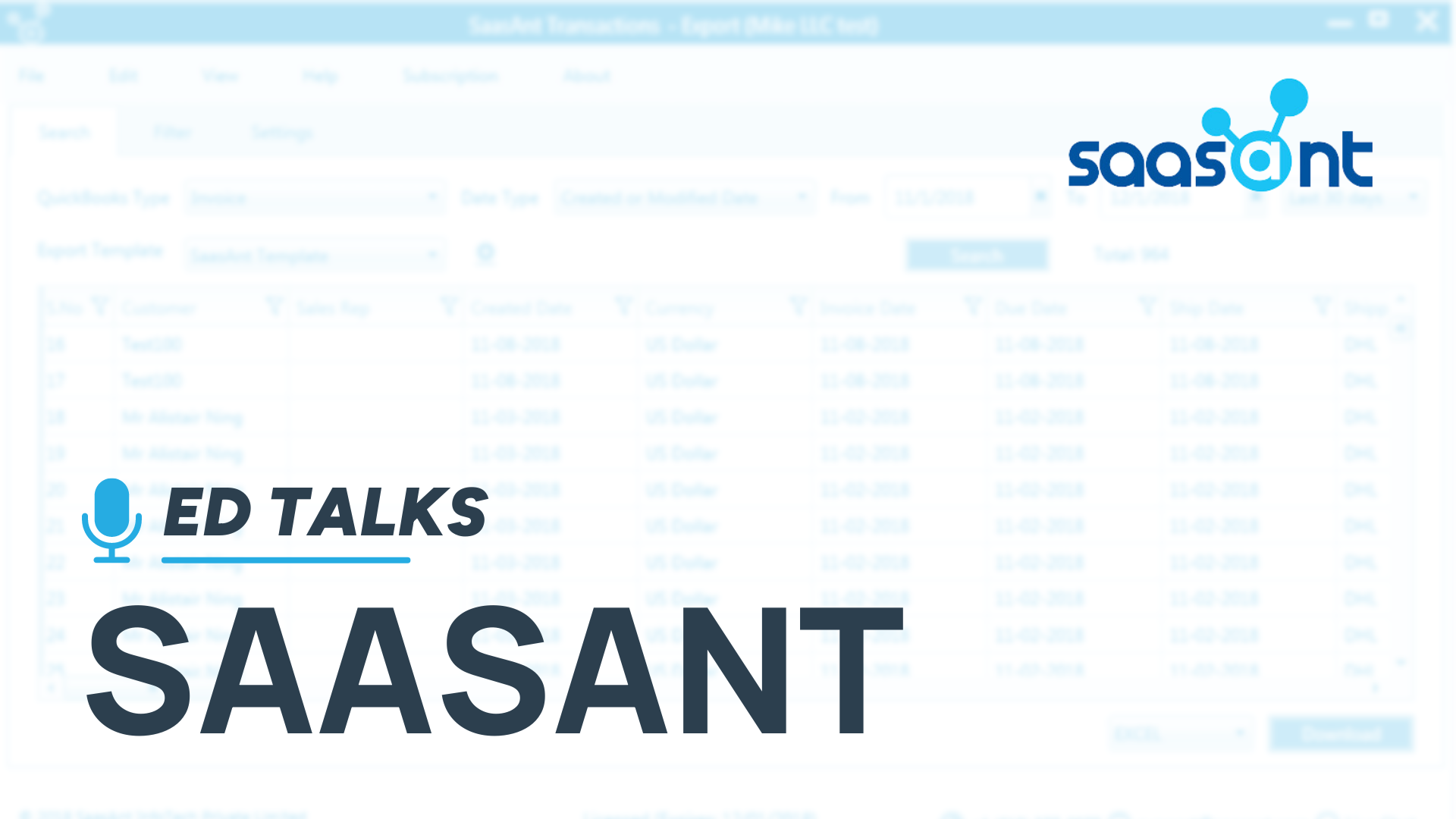
22 May Ed Talks: Exploring Data Exchange Tool SaasAnt for QuickBooks Online
By: Ed Jaworski
Exploring Data Exchange Tool SaasAnt for QBO
Efficient data exchange is crucial for maintaining accurate and up-to-date financial records. QuickBooks Online (QBO) provides several tools and methods for importing and exporting data. Understanding these tools can help streamline your workflow, reduce errors and enhance productivity. Let’s explore the various data exchange tools that are currently available for QBO!
Data Import tools
A look in the QBO Apps store (apps.com) under the “Data Management” category lists hundreds of third-party apps that perform some sort of data sync. The description of this category is “Synchronize data management software with QuickBooks Online”. Some of these applications are designed to work with specific data sources or websites like WooCommerce or Amazon or Sales Force. Other applications are data consolidation or reporting tools like QVinci, Reach, FinJinni.
For this article, I am focusing on importing data from an Excel file into QBO. An Apps store search using “Import from Excel” lists 12 results. Examples are Transaction Pro (now owned by Rightworks), Excel Transactions Importer from SaasAnt, Axis from Zed Systems, and Excel Add-in from CData software. The two that I have worked the most with over the years, on both QBO and QB Desktop, are Transaction Pro and SaasAnt. I have heard positively from other respected ProAdvisors about CData and Autymate.
The way these tools all work is:
- You identify a data source, such as an Excel or CSV file
- You specify the transaction type you are loading to, such as Checks, Invoices, Customers, Vendors, Bills, etc.
- You map your data to the QBO data fields in your target transaction.
- You start the import; the tool processes your data through various validation checks and either imports to QBO or reports a validation issue.
When you need a data import tool
There are many occasions when the data source is outside of QuickBooks. You may have sales transactions coming from a web site, payments processed via PayPal or Venmo, sales on external platforms like Etsy, eBay, or Amazon. You may be migrating data from an external accounting system to QBO. Perhaps you are starting a new QBO file and are not able to use the standard data migrate tools from QuickBooks desktop editions for any of these reasons:
- Your prior accounting system was not QuickBooks
- Your existing QuickBooks desktop file is too big
- Your existing QuickBooks desktop file has data corruption preventing a normal migration
- You need to change the structure – like introducing the Class or Location code, changing the chart of accounts, or revising your product/service codes
- You purchased or acquired a new business
In any of these scenarios, you have data that you need to import into QBO.
Why I like SaasAnt Transactions
There are several reasons why SaasAnt has become my number one data import tool. A few of the features I like are:
- The software has both a Desktop (annual license) and an Online (monthly subscription) version.
- Import and Export and Delete and Modify functions are all built into the same tool – no need to buy different versions for different jobs.
- The desktop export tool has an “Use QB Online template” option, so that the export files use the field names and data elements required for importing into QBO. No need for custom maps. This option is a real time saver for building a new QBO file from a QB Desktop file.
- Their customer service is very responsive and knowledgeable.
- The data maps can specify an override value when data is missing, hardcode a constant value (like “Uploaded from external system” in the memo), or specify a formula to combine data from multiple fields.
- The validation logs give you enough information as to what the problem is and an easy way to resolve the issue.
- If there is a serious problem with an import, like you realized that the data was not mapped correctly, there is a handy “Undo” button that will delete the entire batch so you can fix the problem and reprocess.
- If most of the records upload successfully but a few had errors, the program isolates just the error records so they can be reprocessed after the errors are resolved.
- A general settings page will configure the system to add any missing customers, vendors, products, or account records as needed. This is useful for adding only the customers used in a transaction so you can avoid uploading a full customer list that may have many obsolete records in it.
Other cool features:
- The system has a “PDF to Excel” function that will scan a PDF document and send the contents to an Excel file – each PDF page goes to a different Excel sheet.
- An “Automation” feature is found in the advanced plans that will process a file unattended by several different methods:
- sending an email with a file attachment
- Uploading a file to an FTP or SFTP site
- Using a Zapier rule
The automation process sends a confirmation email when a file has been received and again when it has been processed successfully or had errors.
- A rules function that can process conditional data, such as changing the Customer name based on Excel data.
- Automatically create a backup of certain transactions, like invoices.
- A “Batch transactions” data entry feature to create several transactions from an Excel-like input grid.
- A “Live Edit” function to modify data retrieve from search results.
There’s a lot to like about SaasAnt Transactions. This robust tool offers comprehensive data import and export capabilities, making it easier to manage large volumes of financial data in QuickBooks Online. Moreover, SaasAnt’s companion product, PayTraqer, further enhances data exchange by handling uploads from multiple sources with one tool. PayTraqer supports integrations with PayPal, Stripe, Square, Clover, Braintree, Shopify, Amazon, Authorize.net, and more, allowing businesses to consolidate their financial data seamlessly.
By leveraging these tools and best practices, you can make the most of QuickBooks Online’s data exchange capabilities, ensuring your financial data is accurate, secure, and up-to-date. Whether you’re importing large datasets or exporting detailed reports, these tools provide the flexibility and efficiency needed to manage your business finances effectively.